


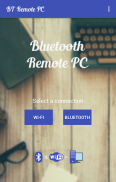
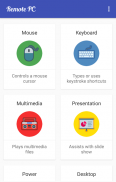
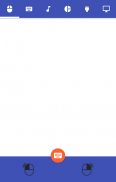

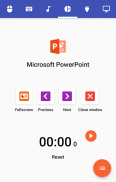
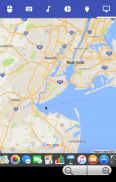
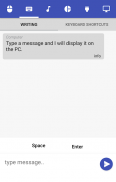
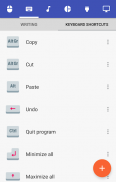
Bluetooth Remote PC

Mô tả của Bluetooth Remote PC
Get access to your computer via Android. The application provides access to services such as mouse, keyboard, multimedia, presentation, power system commands, terminal or even display desktop.
DOWNLOAD SERVER:
http://www.androidremotepc.com/downloads/
Requirements:
Java SE Runtime Environment 8: http://www.oracle.com/technetwork/java/javase/downloads/index.html
Steps to connect:
1. Download the Server - Go to our websites www.androidremotepc.com and download & install the Remote PC Server 2.0 to your computer!
2. Prepare your PC - Turn on the wireless adapter & pair the PC via Bluetooth or get the IP address.
3. Run the Server
a. Open the Server & check the status in the Notification Area.
b. Run the mobile app, choose a connection and find your PC from the paired devices list or type the Wi-Fi address.
4. Need Help? - If you still can not establish a connection with your computer, you shall visit our tutorial web page.
Tutorials & support:
http://androidremotepc.com/tutorial/
support@androidremotepc.com
Features
► Mouse
► Keyboard - typing or keyboard shortcuts
► Multimedia - Apple iTunes, Clementine, KMPlayer, PowerDVD, Rhythmbox, VLC media player, Winamp, Windows Media Player
► Presentation - MS PowerPoint, OO Impress, Adobe Reader
► Power - shutdown, restart, hibernate, sleep, switch user, lock
► Remote terminal
► Remote desktop
Supports these OS
• Windows XP, Vista, 7, 8, 10
• Linux
• Mac OS X
If you like this app, please support us and buy the "Remote PC app" over Google Play.
Our premium app offers no ads, connection over Wi-Fi and much more.
Thank you for using!
Get in touch with Remote PC:
http://www.androidremotepc.com
Become a fan of Remote PC on Facebook:
https://www.facebook.com/androidremotepc
By © Jiri Rozkovec
Được tiếp cận với máy tính của bạn thông qua Android. Ứng dụng này cung cấp quyền truy cập vào các dịch vụ như chuột, bàn phím, đa phương tiện, trình bày, các lệnh hệ thống điện, thiết bị đầu cuối hoặc thậm chí máy tính để bàn màn hình.
TẢI SERVER:
http://www.androidremotepc.com/downloads/
Yêu cầu:
Java SE Runtime Environment 8: http://www.oracle.com/technetwork/java/javase/downloads/index.html
Các bước để kết nối:
1. Tải Server - Tới trang web của chúng tôi www.androidremotepc.com và tải về và cài đặt PC Remote Server 2.0 để máy tính của bạn!
2. Chuẩn bị máy tính của bạn - Bật adapter không dây và ghép nối máy tính qua Bluetooth hoặc lấy địa chỉ IP.
3. Chạy Server
a. Mở Server & kiểm tra tình trạng trong Notification Area.
b. Chạy ứng dụng di động, chọn một kết nối và tìm máy tính của bạn từ danh sách thiết bị ghép nối hoặc nhập địa chỉ Wi-Fi.
4. Cần Giúp đỡ? - Nếu bạn vẫn không thể thiết lập kết nối với máy tính của bạn, bạn sẽ truy cập trang web của chúng tôi hướng dẫn.
Hướng dẫn & hỗ trợ:
http://androidremotepc.com/tutorial/
support@androidremotepc.com
Tính năng
► chuột
► Bàn phím - gõ hoặc phím tắt
► Multimedia - Apple iTunes, Clementine, KMPlayer, PowerDVD, Rhythmbox, VLC media player, Winamp, Windows Media Player
► Presentation - MS PowerPoint, OO Impress, Adobe Reader
► Power - shutdown, restart, hibernate, giấc ngủ, chuyển đổi người dùng, khóa
► thiết bị đầu cuối từ xa
► máy tính để bàn từ xa
Hỗ trợ các hệ điều hành
• Windows XP, Vista, 7, 8, 10
• Linux
• Mac OS X
Nếu bạn thích ứng dụng này, xin vui lòng ủng hộ chúng tôi và mua các "ứng dụng máy tính từ xa" trên Google Play.
ứng dụng cao cấp của chúng tôi cung cấp không có quảng cáo, kết nối qua Wi-Fi và nhiều hơn nữa.
Cảm ơn bạn đã sử dụng!
Liên lạc với máy tính từ xa:
http://www.androidremotepc.com
Trở thành một fan hâm mộ của PC từ xa trên Facebook:
https://www.facebook.com/androidremotepc
By © Jiri Rozkovec


























